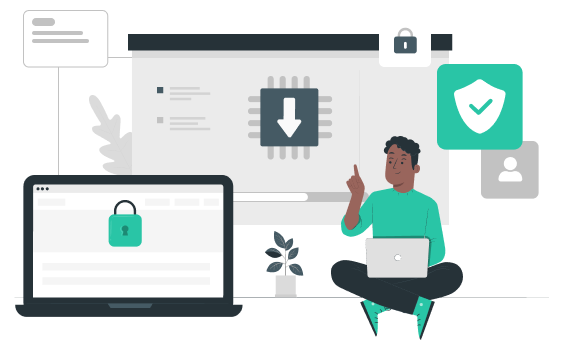
This tutorial will guide you on setting up a Windows PC-based VPN-protected Wi-Fi hotspot. By doing this, you may provide your Smart TV, game console, or any other device that lacks built-in VPN access to a VPN.
To implement this feature, you need to have
- A Windows PC
- A VPN Proxy Master application
- A VPN Proxy Master Premium Subscription
Haven't you subscribed yet? Click to obtain a FREE additional 3-month subscription to VPN Proxy Master Premium!
Go to the TAP adapter settings.
- Start by selecting "Open Network & Internet settings" from the context menu when right-clicking the WiFi or wired connection icon in the Windows toolbar.
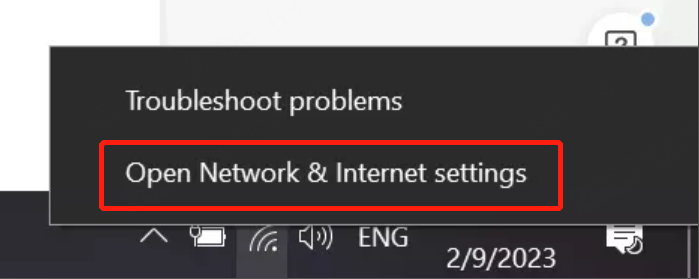
- Choose "Wi-Fi" or "Ethernet" depending on the network type.
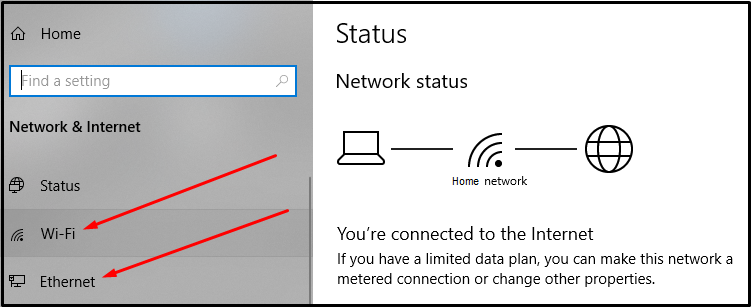
- Go to the next window and choose "Change adapter options."
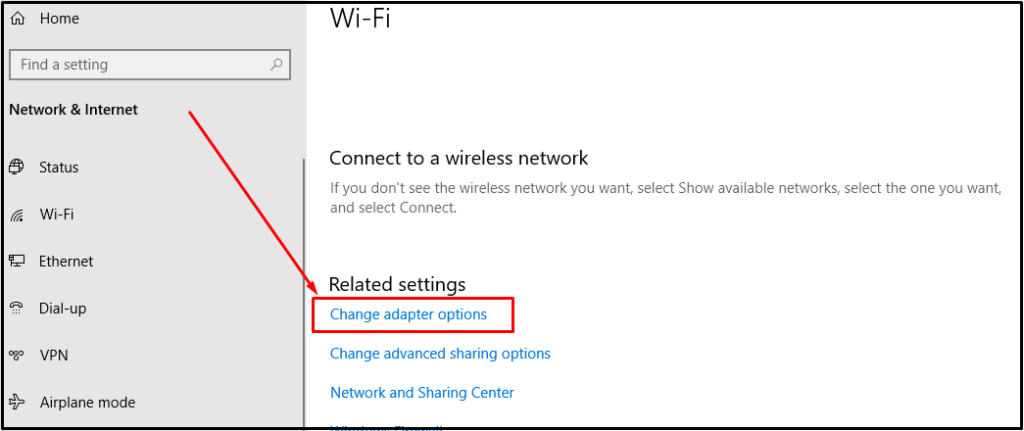
- All your device's installed network adapters are displayed in the newly appearing windows.
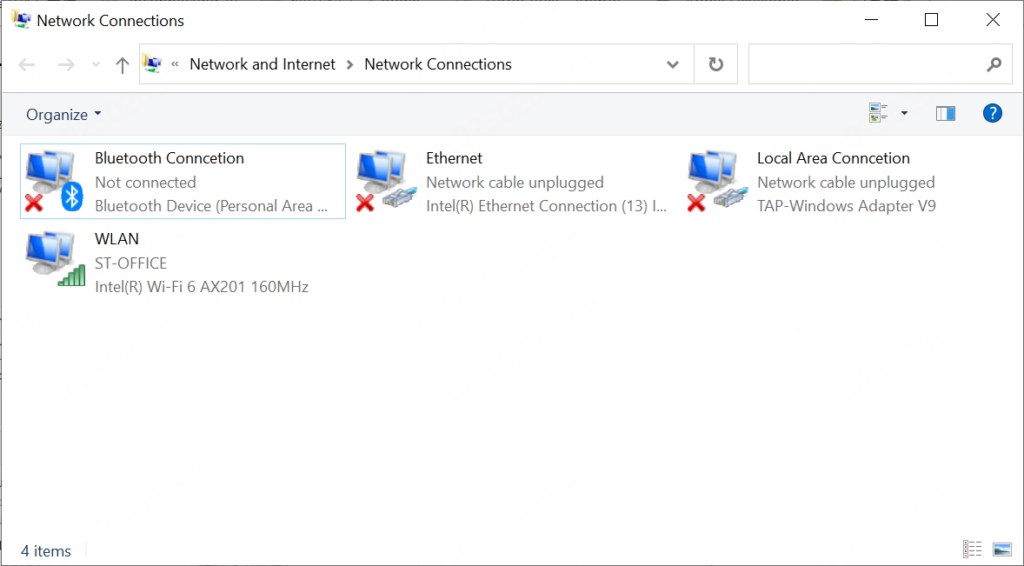
- Keep this window open and move on to the following action.
Turn on Mobile Hotspot
- Select the "Open Network & Internet settings" option from the context menu on the Windows toolbar when right-clicking the WiFi or wired connection icon.
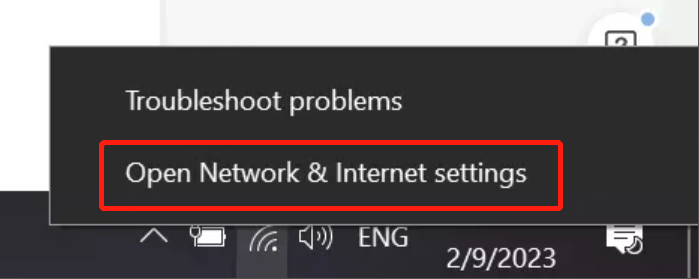
- Select the "Mobile hotspot" on the computer screen.
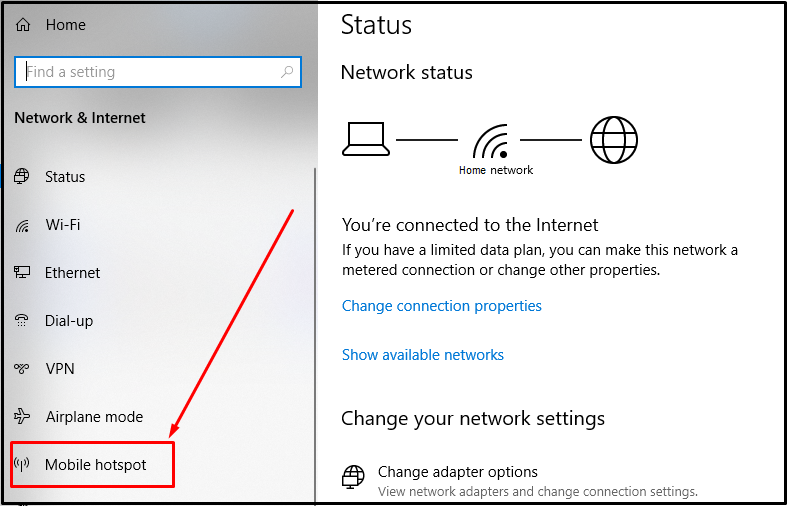
- Turn on the hotspot in the new window. The hotspot's name and password are listed below.
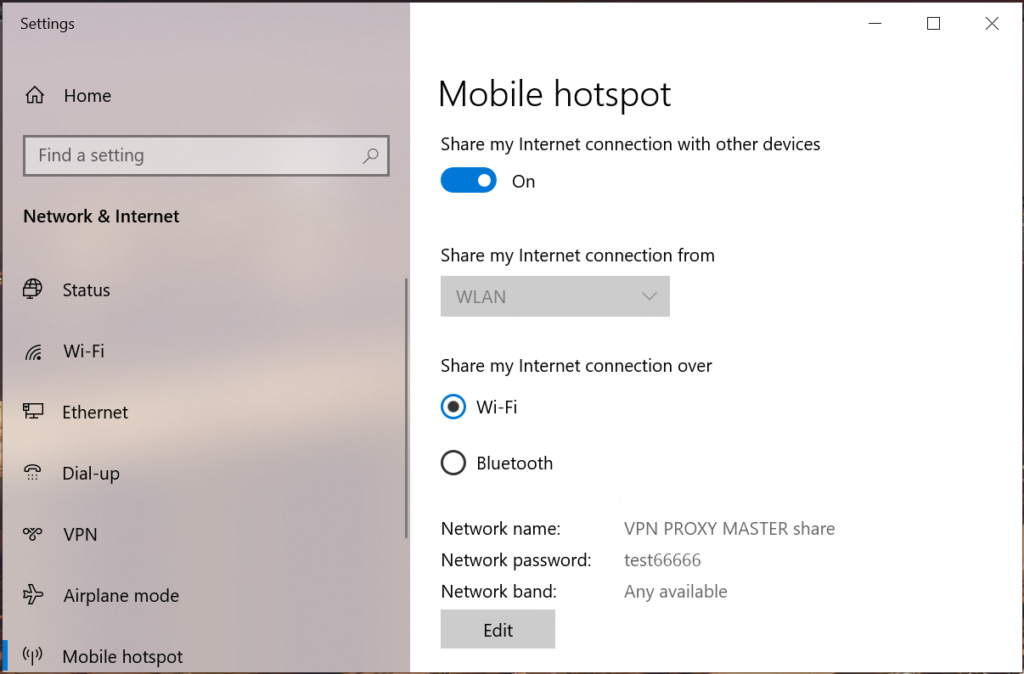
Connect to the VPN
- Open VPN Proxy Master. Go to "Settings" -> "Protocol" and change the default protocol to UDP-OpenVPN or V2ray, or IKEv2.
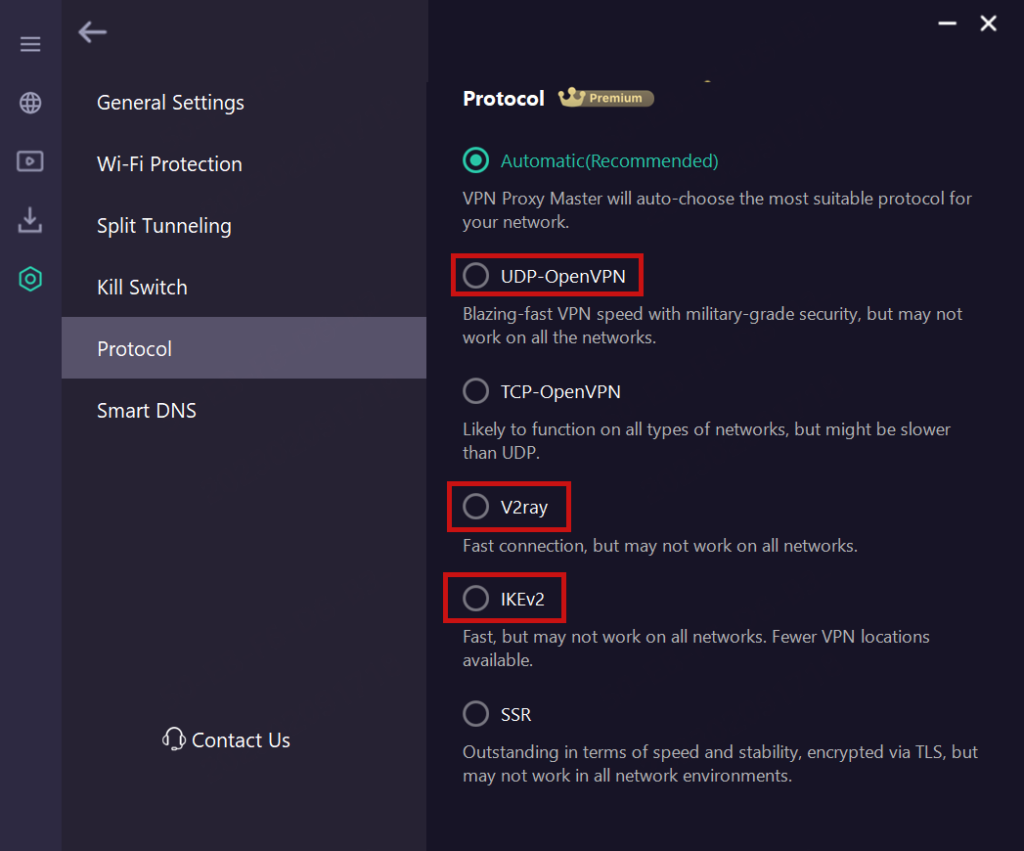
- You can choose between general and streaming servers when choosing which server to connect to.
- By utilizing a speed test application like Speedtest after connecting, you may verify the network is operational and that the current IP address is accurate.
Configure the VPN adapter
- In addition to the first network adapter, there will be a second one with the words "Wi-Fi Direct Virtual" in the description. Now, visit the previous Network Connections page by clicking the second one.
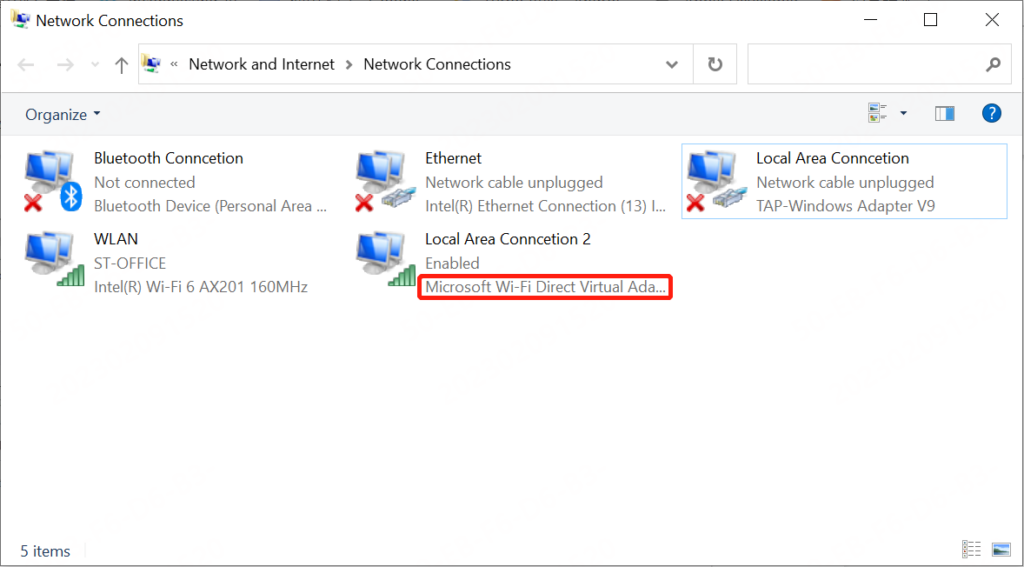
- Additionally, the network adapter for VPN Proxy Master will switch from being disconnected to being connected; it typically goes by the name of "Local Area Connection" or "VPN Proxy Master."

- The VPN Proxy Master network adapter can be selected from the context menu by selecting "Properties."
- Find the "Sharing" section in the pop-up window. Select the WI-FI hotspot you previously created and select the first checkbox, "Allow other network users to connect through this computer's Internet connection." Finally, press "OK."
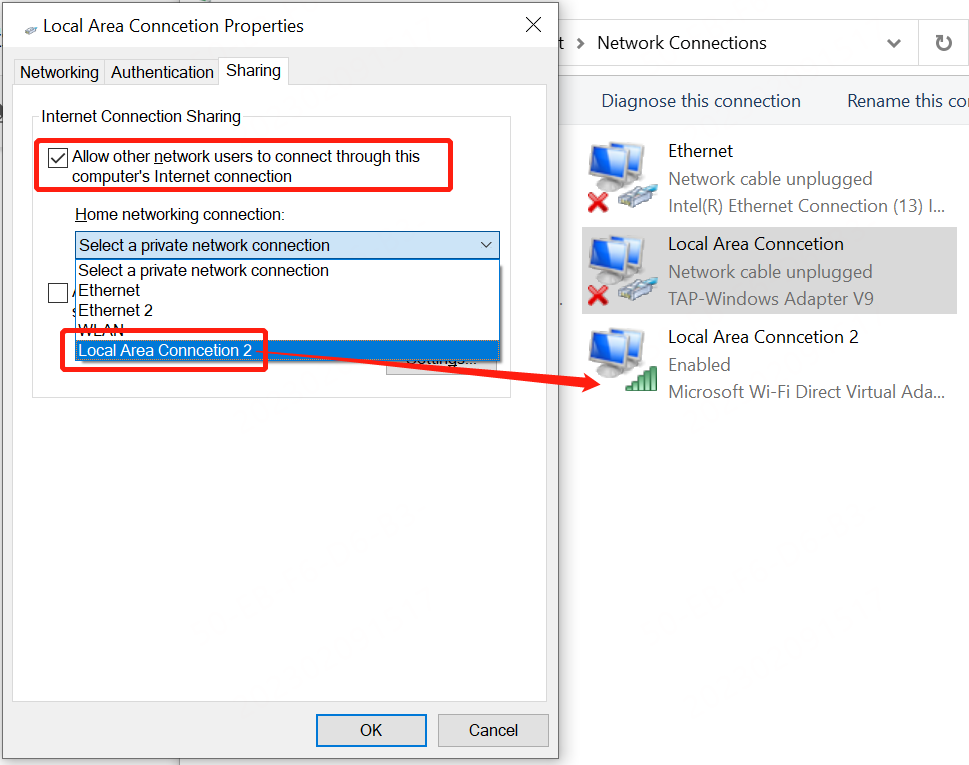
- You've finished the setup; congratulations! Now that the hotspot Wi-Fi has been established, you can utilize your Smart TV, gaming system, or other Wi-Fi-capable devices to secure your connection and overcome geographical limitations.













