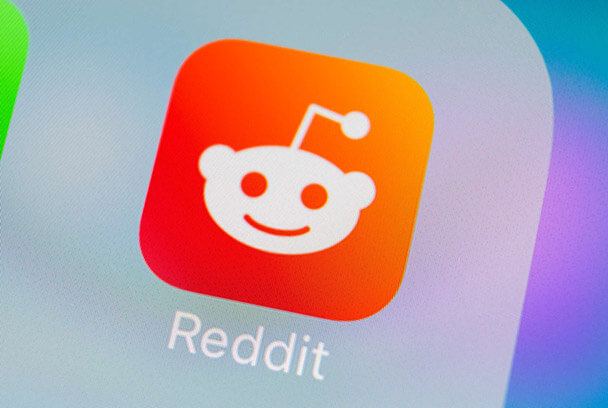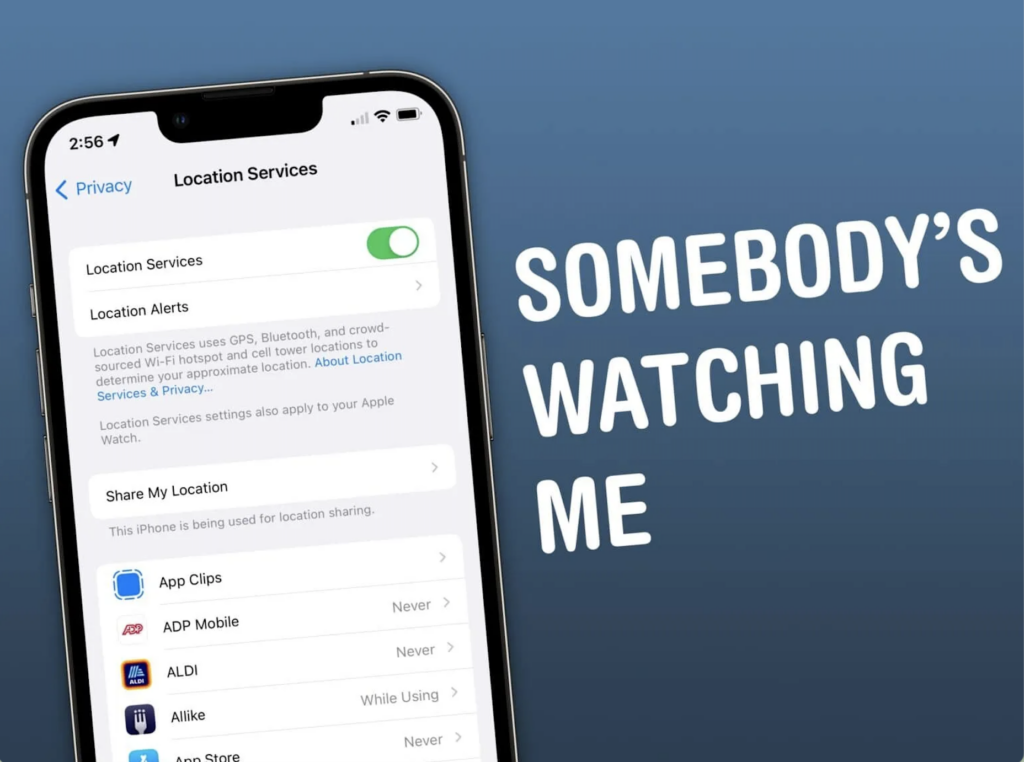
When you're on your mobile device, you can toggle a few settings to ensure your privacy. Here are five of the most common: Location Services, Cellular Data, Cameras, microphones, and Cookies. By disabling some or all of these features, you can help protect your privacy and data.
iOS settings
iOS settings can be accessed under: Settings > General > Reset. Here, users can factory reset their devices, delete their data, or erase all content and settings. In addition to these basic reset options, iOS offers a variety of more specialized settings that can access from various menus throughout the system. For example, users can adjust the volume for specific apps or airplane mode preferences.
1: Location services:
Location services are a big part of iOS, letting you access your location data, make geolocation requests, etc. In this article, we'll look at some of the settings you can configure for location services on your iOS device.
First up is the Location Services option in the Settings app. You can turn off all location services (including geolocation) if you don't need them. You can also enable individual services here: turn on GPS if you want to use maps and directions; use Wi-Fi to estimate your location, or use Cell Location if you need to know your approximate cell phone tower location.
Next up is the Privacy section of the Settings app.
2: Bluetooth:
Bluetooth iOS setting is an integral part of your iPhone or iPad. With Bluetooth enabled, you can easily connect to other Bluetooth-enabled devices, such as headphones, speakers, and printers. You can also share files and photos with other Bluetooth-enabled devices. This article will show you how to change the Bluetooth settings on your iPhone or iPad.
3: Camera:
Apple's Camera app on the iPhone and iPad is a powerful tool that can customize to fit your needs. Here are three key iOS camera settings you should know about:
1. Photo Resolution: The photo resolution setting determines the size of the photos taken by the camera. The higher the resolution, the smaller the file size, but the photos will also take longer to upload to your device.
2. Zoom: The zoom setting affects how close or far away from your subject you can get while taking a photo. The closer you get to your topic, the more blurry/grainy your image will become.
3. White Balance: The white balance setting adjusts the color of your photos according to what kind of light is present in the scene you're photographing.
4: Microphone:
There are a few different ways to adjust your iPad or iPhone microphone. It can be helpful if you have trouble getting good voice recording quality or if you want to use your iPad or iPhone as a microphone for video calls.
To adjust the microphone:
- Open the Settings app on your iPad or iPhone.
- Click on "General" and then "Accessibility."
- Scroll down and under "Audio," find the "Microphone" setting.
- You can choose between three different modes: "Off," "Auto," and "Voice Boost."
- If you want to use your iPad or iPhone as a voice recorder, set the mode to "Voice Boost." It will make the mic more sensitive to pick up a better sound from your mouth.
5: Accounts:
Setting up an iOS account can be confusing, so here is a guide to help you get started.
- Open the Settings app on your iPhone or iPad.
- Another step: Scroll down and tap on " Accounts "
- Tap on the " Add Account " button
- Enter your Apple ID and password
- Another step: After entering your credentials, tap on the " Sign In " button.
Android Settings:
Android is a versatile mobile operating system that has become the leading platform for smartphones and tablets. With so many customized settings, it can be challenging to find the right ones for your individual needs. This guide will provide you with tips on customizing your Android device's settings to match your style. This guide has everything you need to get started, from desktop mode to sound and security.
1: Location services:
Location services are a crucial part of Android, allowing you to track your location and access relevant information when you need it. In this article, we'll show you how to configure Android's location services to work best for you.
Android will use your device's GPS and network location when you enable location services to determine your current location. You can choose to have Android constantly track your location or only use it when you explicitly request information. You can also decide whether or not others on your device can see your current location.
Another one: You can control the Accuracy of Location Services by adjusting their settings in the Google Settings app. Accuracy affects how often Location Services updates your current position and the precision with which Location Services determines your current situation. For most users, Accuracy should be set to High or Very High.
2: Bluetooth:
Bluetooth is a wireless technology that allows devices to connect. The settings for Bluetooth on Android vary depending on the version of the OS and device.
3: Camera:
The camera android settings are the essential part of your phone camera. Here you can adjust different locations that will make your photos look better. Settings like white balance, exposure, and ISO can all affect the final product, so it's essential to know how to fine-tune them.
Some other things you may want to consider changing are brightness, contrast, and saturation. You can give your photos a more professional or creative look by adjusting these settings. If you're not sure what any of these settings do, it's always best to consult your phone's manual or online resources.
4: Microphone:
Android phone users can set their microphones up in a few different ways. Some people like to have the mic always on, while others might only want it activated when talking on the phone. There are also a variety of settings that allow you to control how your microphone sounds. For example, you can adjust the volume, change the quality of the sound, or disable it entirely.
5: Accounts:
Setting up your Android device for multiple user accounts can be a helpful feature. With multiple user accounts, you can divide your device between family members or roommates without worrying about anyone else accessing your personal information or files.
To set up multiple user accounts on an Android device:
- Open the Settings app on your device and navigate to Accounts.
- Another step: Tap the Add Account button and follow the on-screen instructions to create a new account.
- Enter the email address and password for the new account and tap Next.
- Another step: Review the account information and tap Finish to save it.
- Another step: Repeat steps 2-5 to create additional accounts if necessary.
Conclusion:
In conclusion, using a VPN Proxy Master is a great way to protect your privacy while using your mobile device. By toggling off these five settings, you can ensure that your data is not being tracked or monitored. Be sure to use a VPN Proxy Master whenever you want to keep your information private and secure.